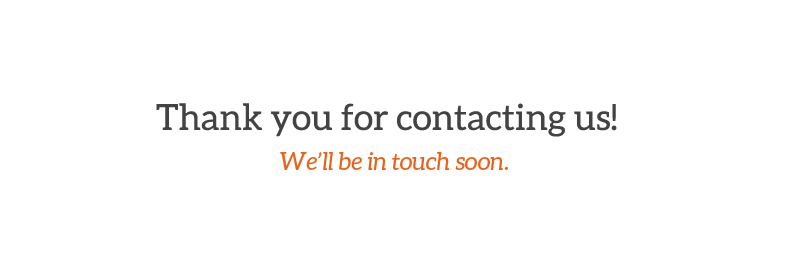Best Selling Printers



Deskjet Printers
Officejet Printers
Laserjet Printers
Most Selling Printers
-
Printers
HP OfficeJet Pro 9125e Wireless All-in-One Color Inkjet Printer, Print, scan, copy, fax
Rated 0 out of 5$219.99Original price was: $219.99.$209.99Current price is: $209.99. -
Printers
HP Smart Tank 5101 Wireless All-in-One Ink Tank Printer, Scanner, Copier
Rated 0 out of 5$259.99Original price was: $259.99.$179.99Current price is: $179.99. -
Printers
HP DeskJet 4255e Wireless All-in-One Color Inkjet Printer, Scanner, Copier
Rated 0 out of 5$109.99Original price was: $109.99.$79.99Current price is: $79.99. -
Printers
HP Envy 6155e Wireless All-in-One Color Inkjet Printer, Print, scan, copy
Rated 0 out of 5$109.99Original price was: $109.99.$99.99Current price is: $99.99. -
Printers
HP DeskJet 4227e Wireless All-in-One Color Inkjet Printer, Scanner, Copier, Best-for-Home
Rated 0 out of 5$99.99Original price was: $99.99.$59.99Current price is: $59.99. -
Printers
HP OfficeJet Pro 8125e Wireless All-in-One Color Inkjet Printer, Print, scan, Copy
Rated 0 out of 5$139.99Original price was: $139.99.$109.99Current price is: $109.99.
Steps To Setup Your Wireless Printer
To wirelessly set up your HP printer, first, switch it on and ensure it’s within the range of your Wi-Fi network. If your printer has a display, navigate to the Wireless Settings menu and choose the Wireless Setup Wizard. This will present a list of available Wi-Fi networks—select yours and input the Wi-Fi password. If your printer lacks a screen, press and hold the Wireless button until the light starts blinking, then press the WPS button on your Wi-Fi router within 2 minutes. This will automatically connect the printer to your network.
Then, obtain and set up Smart app on your computer, smartphone, or tablet, visit your device’s application store. Launch the app and follow the instructions to add a new printer. The app will identify your printer and assist with the setup process, which includes connecting to Wi-Fi (if this hasn’t been done yet), installing drivers, and checking for any updates. You might also need to log in or create an HP account to unlock additional features such as mobile printing or Instant Ink.
Once the setup is finalized, print a test page either from the app or your device to ensure everything is functioning correctly. If you’re working on a computer, navigate to Printer Settings to set your HP printer as the default option. Your printer is now set up for wireless use—no cables required—and you can print from any device connected to the same Wi-Fi network.
Common Issues & Solutions
Printer Won’t Connect to Wi-Fi
Restore the printer’s network settings (typically by pressing Wireless + Cancel for 5 seconds), then reconnect it with the Wireless Setup Wizard. Make sure your Wi-Fi is operational and not set to a guest mode or on a 5GHz-only band (as some printers require a 2.4GHz connection).
Paper Jam or Paper Not Feeding
Power off the printer, take out the paper tray, and carefully extract any stuck paper. If possible, open the rear access. Insert the paper correctly and ensure the tray is not overfilled. If paper jams happen often, clean the rollers.
Printer is “Offline”
Navigate to Printer Settings on your PC, locate your printer, then select Set as Default. If “Use Printer Offline” is checked on Windows, uncheck it. Restart the computer and printer.
Printer is Not Detected by Computer
Try a new cable or port for USB. For wireless, use Smart connection to rejoin after resetting the network settings.
Scanner Not Working
Instead of using the built-in software, scan using the Smart connection. To get the scanner working again, reinstall the printer drivers.